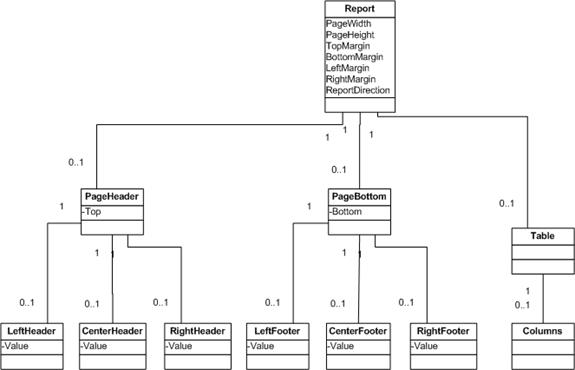
Main schema organization
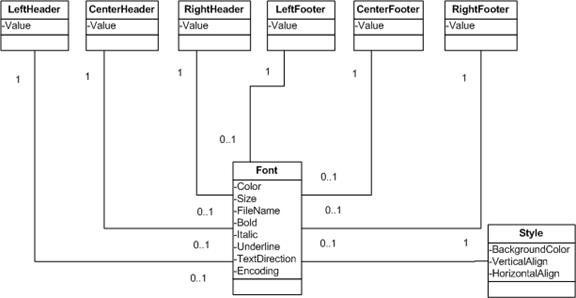
The Font tag and its related parent tags
Microsoft Word reports can be configured by four types of Microsoft Word report template (.word) files. Nearly everything related to report layout, colors, fonts and layout can be configured using these XML files.
This file is located in your application’s Reports folder. Each application has only one copy of this file, typically “WordReport.word”.
...\<App Name>\Reports\WordReport.word
This template file is shared by all Microsoft Word reports in your application. It specifies page style-specific properties. When you select a different page style in the Application Wizard, a new copy of this file is automatically copied into your application’s Reports folder for the newly selected page style.
This file is located in your application’s Reports folder, one copy for each language used in your application. For example, the English language file is WordReport en.word.
...\<App Name>\Reports\WordReport.en.word
Language-specific report templates are shared by all Microsoft Word reports in your application. When you select new languages or culture in the Application Wizard, a copy of the language-specific configuration file is copied into your application’s Reports folder for the selected language.
The file’s template is located in:
...\<Iron Speed Designer Installation Folder>\ProjectTemplates\Reports
Iron Speed Designer does not provide this file for all languages; however, you can create one for the language you need by copying the English version (en) and customizing it.
This file is located in your application’s Reports folder, one copy for each culture used in your application. For example, the English (United States) file is WordReport.en-us.word.
...\<App Name>\Reports\WordReport.en-us.word
Culture-specific configuration files are shared by all Microsoft Word reports in your application. When you select new languages or cultures in the Application Wizard, a copy of the culture-specific configuration file is copied into your application’s Reports folder for the selected culture.
The file’s template is located in:
...\<Iron Speed Designer Installation Folder>\ProjectTemplates\Reports
Iron Speed Designer does not provide this file for all languages; however, you can create one for the language you need by copying the American English version (en-us) and customizing it.
This file is located in each page folder, one copy for each Microsoft Word report in your application. The file name is in the format:
<Page>.<Button Control Name>.word
For example, if you have a Microsoft Word report button named CustomersWordButton, a report configuration file called “ShowCustomersTable.CustomersWordButton.word” is automatically created.
...\MyApp\Customers\ShowCustomersTable.CustomersWordButton.word
When you change the Microsoft Word report buttons’ control names, Iron Speed Designer renames the corresponding button-specific configuration files to match the new control names. If you add a Microsoft Word report button or change the Microsoft Word report button’s properties via the Property Sheet, a button-specific configuration file will be created for your Microsoft Word report button. If you remove the Microsoft Word report button or change its properties, the corresponding button-specific configuration file will be removed.
Page style-specific, language-specific and culture-specific report configuration files have the same schema. Button-specific configuration files, however, have a different schema because each Column tag in the file specifies properties for a particular column.
|
|
|
Main schema organization |
|
|
|
The Font tag and its related parent tags |
|
|
|
The Style tag and its children |
|
|
|
|
The Column tag and its children for a button-specific file (left) and other .word file (right). |
|
Here are the appropriate values you can use in the XML tags:
|
Parameter |
Where Used |
Values |
||||||||
|
PageHeight |
Report |
Specifies the report’s page height.
Default value is CulturalDefaultForLandscape. |
||||||||
|
PageWidth |
Report |
Specifies the report’s page width.
Default value is CulturalDefaultForLandscape. |
||||||||
|
LeftMargin |
Report |
Specifies the report’s left margin as a decimal number. The units of measure are “pt”, “cm”, and “mm”. Default value is 0.5 in. |
||||||||
|
RightMargin |
Report |
Specifies the report’s right margin as a decimal number The units of measure are “pt”, “cm”, and “mm”. Default value is 0.5 in. |
||||||||
|
TopMargin |
Report |
Specifies the report’s top margin as a decimal number. The units of measure are “pt”, “cm”, and “mm”. Default value is 0.5 in. |
||||||||
|
BottomMargin |
Report |
Specifies the report’s bottom margin as a decimal number. The units of measure are “pt”, “cm”, and “mm”. Default value is 0.5 in. |
||||||||
|
Top |
BorderWidth |
Specifies the top border’s width as a decimal number. The units of measure are “pt”, “cm”, and “mm”. Default value is 0.5 pt. |
||||||||
|
Top |
Padding |
Specifies the top padding height as a decimal number. The units of measure are “pt”, “cm”, and “mm”. Default value is 1 pt. |
||||||||
|
Top |
BorderColor |
Specifies the top border’s color as a 6 digit hex number. Default value is ffffff. |
||||||||
|
Top |
PageHeader |
Decimal number represents the distance between the top edge of the page and the top of the page header. The units of measure are “pt”, “cm”, and “mm”. “pt” is the default unit of measure if none is specified. Default value is 1 pt. |
||||||||
|
Bottom |
BorderWidth |
Specifies the bottom borders’s width as a decimal number. The units of measure are “pt”, “cm”, and “mm”. Default value is 0.5 pt. |
||||||||
|
Bottom |
Padding |
Specifies the bottom padding as a decimal number. The units of measure are “pt”, “cm”, and “mm”. Default value is 1 pt. |
||||||||
|
Bottom |
BorderColor |
Specifies the bottom borders’s color as a 6 digit hex number. Default value is ffffff. |
||||||||
|
Bottom |
PageFooter |
Specifies the distance between the bottom edge of the page and the bottom of the page footer as a decimal number. “pt” is default units. The units of measure are “pt”, “cm”, and “mm”. “pt” is the default unit of measure if none is specified. Default value is 1 pt. |
||||||||
|
Left |
BorderWidth |
Specifies the left border width as a decimal number. The units of measure are “pt”, “cm”, and “mm”. Default value is 0.5 pt. |
||||||||
|
Left |
Padding |
Specifies the left padding size as a decimal number. The units of measure are “pt”, “cm”, and “mm”. Default value is 1 pt. |
||||||||
|
Left |
BorderColor |
Specifies the left border’s color as a 6 digit hex number. Default value is ffffff. |
||||||||
|
Right |
BorderWidth |
Specifies the right border’s width as a decimal number. The units of measure are “pt”, “cm”, and “mm”. Default value is 0.5 pt. |
||||||||
|
Right |
Padding |
Specifies the right padding size as a decimal number. The units of measure are “pt”, “cm”, and “mm”. Default value is 1 pt. |
||||||||
|
Right |
BorderColor |
Specifies the right border’s color as a 6 digit hex number. Default value is ffffff. |
||||||||
|
Color |
Font |
Specifies the color of the body text font. The color code is a 6 digit hex number. Default value is ffffff. |
||||||||
|
BackgroundColor |
Style |
Specifies the background color as a 6 digit hex number. Default value is 000000. |
||||||||
|
Italic |
Font |
Default value is False. |
||||||||
|
Bold |
Font |
Default value is False. |
||||||||
|
Underline |
Font |
Default value is False. |
||||||||
|
TextDirection |
Font |
Default value is LanguageDefault. |
||||||||
|
Encoding |
Font |
Default value is Unicode. |
||||||||
|
FileName |
Font |
Specifies the True Type font used for the report text. True Type font files have a “ttf” extension. These files are located in the “fonts” folder under the Microsoft Windows installation directory. Iron Speed Designer only supports True Type fonts, so Chinese, Japanese, or Korean (CJK) characters can not be used in the report. Note: When Unicode is applied, some font files cannot be used. For example, Arial supports all non-CJK (Chinese, Japanese, and Korean) strings such as Hebrew or German, but Verdana does not support Unicode. Default value is Arial.ttf |
||||||||
|
VerticalAlign |
Style |
Iron Speed Designer only supports “Top” alignment for column text. Default value is Top. |
||||||||
|
HorizontalAlign |
Style |
Default value is Default. |
||||||||
|
Size |
Font |
Specifies the size of the body text font as a decimal height in points (“pt”). “pt” is unit of measure. Default value is 8 pt. |
||||||||
|
Value |
LeftHeader |
Specifies the text to be displayed in the page header, page footer, and table detail. Default value is an empty string. |
||||||||
|
ReportDirection |
Report |
Default value is LanguageDefault. |
||||||||
|
Width |
Column |
Specifies the column width as a relative width of the column. The actual column width is prorated based on the widths of all of the columns included in the page and the report’s page width. Default value is 100. |
When an application user clicks a “Microsoft Word report” button in your application, it reads and applies the .word files in this order:
Button-specific configuration file (e.g., ShowEmployeesTable.EmployeesWordButton.word)
Culture-specific configuration file (e.g., WordReport.en-CA.word)
Language-specific configuration file (e.g., WordReport.en.word)
Page style-specific configuration file (e.g., WordReport.word)
Let’s assume you have specified at least one column in the button-specific configuration file. While a report is created, your application attempts to apply the properties specified in the button-specific configuration file. If some properties are not available, it will then look for the missing properties in the culture-specific configuration file. If some are also not available in that file, it will look in the language-specific configuration file. Finally, if they are not specified in the language-specific configuration file, it will find them in the page style-specific configuration file. If a property is not specified in any of these files, then default properties will be used.
The properties specified in the button-specific configuration file have the highest priority. If their properties are specified in the right format, they can override properties specified in the other files. If the properties are inappropriate, for example, the color codes are not six digit hex numbers, they will be discarded.
The following example illustrates how to override various properties in the .word files.
WordReport.word:
<Columns>
<Column>
<Header>
<Style>
<Font>
<Color>ffffff</Color>
<Size>7pt</Size>
<FileName>Arial.ttf</FileName>
<Bold>False</Bold>
<Italic>False</Italic>
<Underline>False</Underline>
</Font>
</Style>
</Header>
<Detail>
<Style>
<Font>
<Color>000000</Color>
<Size>7pt</Size>
<FileName>Verdana.ttf</FileName>
<Bold>False</Bold>
<Italic>False</Italic>
<Underline>False</Underline>
</Font>
</Style>
</Detail>
</Column>
</Columns>
WordReport.en.word:
<Columns>
<Column>
<Header>
<Style>
<Font>
<Size>9pt</Size>
<FileName>Arial.ttf</FileName>
</Font>
</Style>
</Header>
<Detail>
<Style>
<Font>
<FileName>Arial.ttf</FileName>
<Italic>False</Italic>
</Font>
</Style>
<AltStyle>
<FontColor>000000</FontColor>
</AltStyle>
</Detail>
</Column>
</Columns>
Word.en-CA.word:
<Columns>
<Column>
<Header>
<Style>
<Font>
<Color>ffffff</Color>
<FileName>Ariaal.ttf</FileName>
<Underline>True</Underline>
</Font>
</Style>
</Header>
<Detail>
<Style>
<Font>
<FileName>Arial.ttf</FileName>
</Font>
</Style>
<AltStyle>
<FontColor>000000</FontColor>
<BackgroundColor>ac0212</BackgroundColor>
</AltStyle>
</Detail>
</Column>
</Columns>
ShowEmployeesTable.EmployeesWordButton.word:
<Columns>
<Column>
<Width>100</Width>
<Header>
<Value>First Name</Value>
</Header>
<Detail>
<Value>${Customers.FirstName}</Value>
<Style>
<Font>
<Size>7pt</Size>
</Font>
</Style>
</Detail>
</Column>
<Column>
<Width>100</Width>
<Header>
<Value>Last Name</Value>
<Style>
<Font>
<Underline>False</Underline>
</Font>
</Style>
</Header>
<Detail>
<Value>${Customers.LastName}</Value>
<Style>
<Font>
<Color>0000</Color>
</Font>
</Style>
</Detail>
</Column>
</Columns>
Overridden result:
<Columns>
<Column>
<Width>100</Width>
<Header>
<Value>First Name</Value>
<Style>
<Font>
<Color>ffffff</Color>
<Underline>True</Underline>
<Size>9pt</Size>
<FileName>Arial.ttf</FileName>
<Color>ffffff</Color>
<Bold>False</Bold>
<Italic>False</Italic>
<Underline>False</Underline>
</Font>
</Style>
</Header>
<Detail>
<Value>${Customers.FirstName}</Value>
<Style>
<Font>
<Size>7pt</Size>
<FileName>Arial.ttf</FileName>
<Italic>False</Italic>
<Color>000000</Color>
<Size>7pt</Size>
<Bold>False</Bold>
<Underline>False</Underline>
</Font>
</Style>
<AltStyle>
<FontColor>000000</FontColor>
<BackgroundColor>ac0212</BackgroundColor>
</AltStyle>
</Detail>
</Column>
<Column>
<Width>100</Width>
<Header>
<Value>Last Name</Value>
<Style>
<Font>
<Color>ffffff</Color>
<Underline>True</Underline>
<Size>9pt</Size>
<FileName>Arial.ttf</FileName>
<Bold>False</Bold>
<Italic>False</Italic>
</Font>
</Style>
</Header>
<Detail>
<Value>${Customers.LastName}</Value>
<Style>
<Font>
<FileName>Arial.ttf</FileName>
<Italic>False</Italic>
<Color>000000</Color>
<Size>7pt</Size>
<Bold>False</Bold>
<Underline>False</Underline>
</Font>
</Style>
<AltStyle>
<FontColor>000000</FontColor>
<BackgroundColor>ac0212</BackgroundColor>
</AltStyle>
</Detail>
</Column>
</Columns>
In the example, the button-specific configuration file contains two Column tags. Each Column tag specifies properties for a particular column. However, the other .word files can specify one Column tag only because the properties specified in this tag are shared by all columns. How can the button-specific configuration file override the other .word files? When your application determines the overridden result, Column tags in the first three files are cloned to the amount matching the button-specific configuration file. Then your application searches the appropriate values from the button-specific configuration file to the page style-specific configuration file in order to produce the overridden result. If a .word file is missing or was not written in the appropriate XML format, your application will move on to the next file in the hierarchy.
Customizing Microsoft Word Report Configuration Files
Text Substitution Parameters for Titles, Headers, Footers and Columns
Microsoft Word Report Alignment Configuration
Microsoft Word Report Language and Culture-Based Configuration
Customizing Microsoft Word Report Code