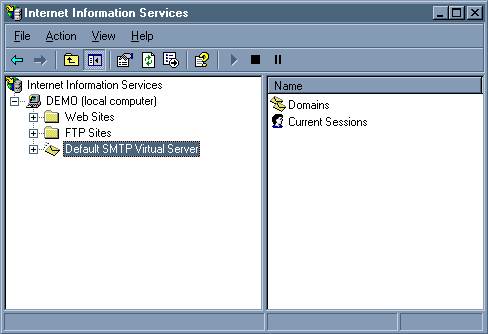
Updated June 15, 2010
Iron Speed Designer V7.0 and later
Configure these components to enable email server authentication on your system:
Your application’s Web.config file.
SMTP server on your system to allow relaying to itself.
Step 1: Locate your application’s Web.Config file, e.g.:
C:\Applications\MyApp\Web.config
Step 2: In Web.Config, modify the following line:
<mailSettings>
<smtp from="user@ironspeed.com">
<network host="localhost" port="25" />
</smtp>
</mailSettings>
Replace “localhost” with either (a) your machine’s name or (b) the fully qualified domain name of your machine, e.g. computer or computer.mydomain.com. Specify the port number and the “from” address as appropriate.
The mailSettings section in the Web.config is part of standard Microsoft .NET Framework settings. More information about the various options available within the mailSettings section is available from the MSDN website at: http://msdn.microsoft.com/en-us/library/w355a94k.aspx
By default, the Windows SMTP server does not allow relaying. In order for your application to send emails, you must enable relaying to the computer itself. This solution opens up relaying to the local server 127.0.0.1 only, so it is not open to everyone. The 127.0.0.1 is a local non-routable address that designates the machine you are using.
Step 1: Open the Microsoft IIS Console
Start -> Settings -> Control Panel -> Administrative Tools -> Internet Information Services
Step 2: On the left pane of the Microsoft IIS Console, expand the computer icon.
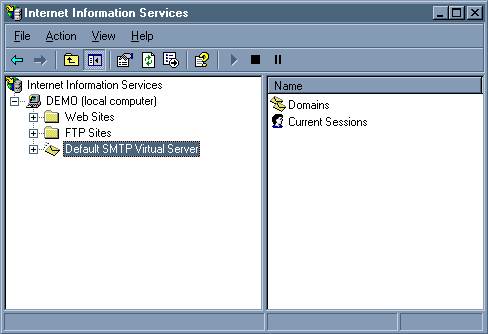
Step 3: Right-click on "Default SMTP Virtual Server" and select Properties.
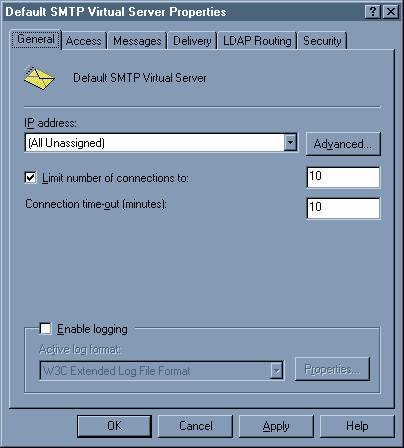
Step 4: In the Properties dialog, select the Access Tab.
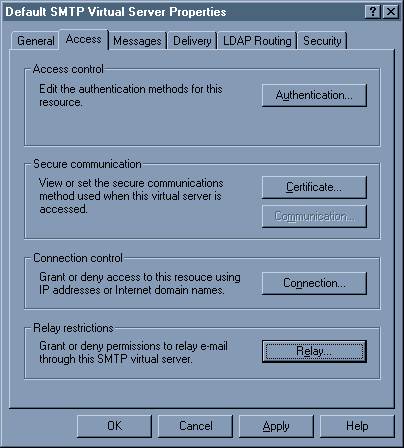
Step 5: Select “Relay...”.
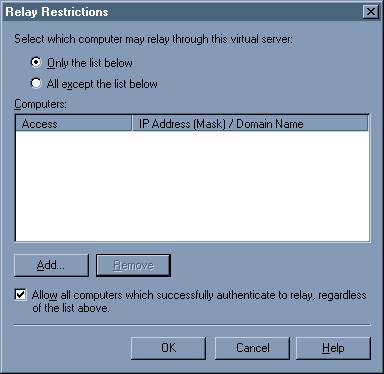
Step 6: In the Relay Restriction dialog, add the IP Address of your system. Make sure the "Only the list below" option is selected. This will effectively allow your machine to communicate with its own SMTP server so emails can be sent.
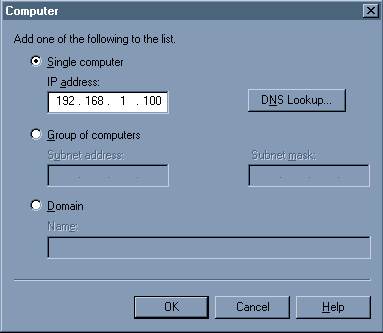
Step 7: Click OK to accept the changes.
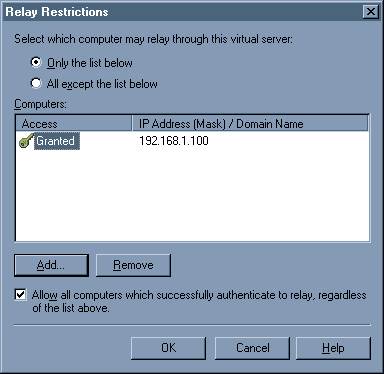
Step 8: Click OK until you've closed all the dialogs.
Your application can now send emails.
Configuring an Email Server Connection