
An exported data file.
Iron Speed Designer’s Application Wizard places an “Export to CSV” button in selected Table Report panels, such as in the Table Report page. Exported files are saved in ASCII comma separated value (CSV) format, one data record per file row.
Only the rows in the currently displayed data set are exported. This is convenient for end-users who perform a search using the Search control and wish to export only the data subset that matches the search.
|
|
|
An exported data file. |
The exported rows include all data fields displayed in the associated table control; fields that are not displayed are not exported. There are several caveats:
The column order in the exported file is the same as the column order in the underlying database table or view schema. To achieve a different export order, we recommend creating a database view with the fields arranged in the desired column order.
The exported data includes column headings in the first row of the data. This makes it easy for other application programs to import the data and for you to map the columns in the exported file to corresponding data elements in the application into which you ultimately import the file.
The column heading is a “pretty printed” version of the corresponding database field name. For example, a database field named “CompanyName” will be expanded to “Company Name”. This pretty printing is governed by a naming policy. However, you can change the column headings by changing the label text for the appropriate field in the Databases.
Only the rows in the currently displayed data set are exported. This is convenient for end-users who perform a search using the Search control and wish to export only the data subset that matches the search. There is no limit to the number of rows that may be exported.
The CSV file created by the Export function in your application has UTF-8 encoding. Microsoft Excel needs Unicode formatting to properly display double-byte character sets, such as the Chinese language characters. You can convert an exported CSV file from UTF-8 to Unicode by opening the exported file in Notepad and then saving the file in Unicode format. After saving the file in Unicode format, you can open the CSV file in Excel which will then display the appropriate double-byte characters, such as Chinese language characters.
The list separator used to separate the data columns in the exported file is determined by the application user interface (UI) culture setting selected by the application user on the Upper Tool Bar. If the application user did not select a specific culture, the default application culture specified on the Application Information step of the Application Wizard is used. The application server’s UI culture is not used to determine the separator.
While records exported using the Export to CSV feature are opened in a Microsoft Excel file, strings that are composed of numbers and have leading zeroes are displayed with the leading zeroes truncated.
For example, the values ‘0893’ and ‘05463’ when imported into an Excel file will be displayed as ‘893’ and ‘5463’ respectively. Microsoft Excel determines that the exported string value is a number, and drops the leading zeros. This is not an Iron Speed Designer behavior. The leading zeroes are retained if the file is imported into most text editors.
For details, see http://support.microsoft.com/kb/214233
There is no limit on the number of rows you can export. However, if you are exporting a large number of rows, the export process may time out. You may wish to adjust (increase) the executionTimeout parameter in the httpRuntime section of your application’s Web.config file if you experience time out errors.
There is an option in Configure Options to set the maximum number of rows that can be exported in Excel. By default it is set to 10000. This setting will govern whether the values will be exported to Excel, and whether foreign keys will be exported as foreign key value or display as foreign key.
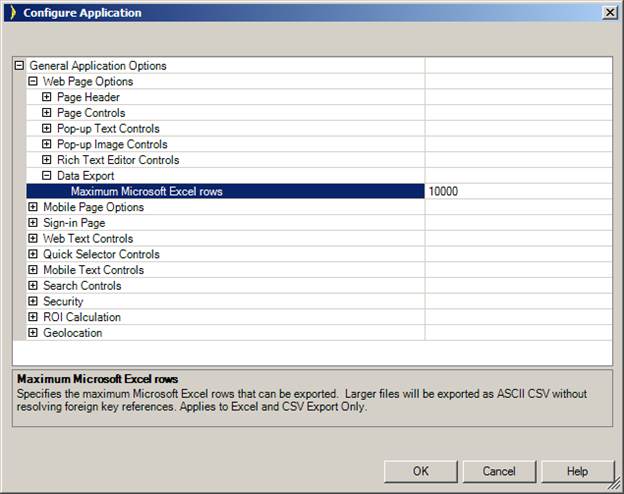
For example on the products table, it has CategoryId field as a foreign key, which is configured to display Category Name. If the number of products is less than the threshold, then Category Name will be exported into either Excel or CSV as requested. If there are at least as many products as the threshold, then CategoryId will be exported instead of Category Name. In addition, when export is requested to Excel, values will be exported to CSV instead. When the threshold is met, the user will be prompted about the export from the current table.
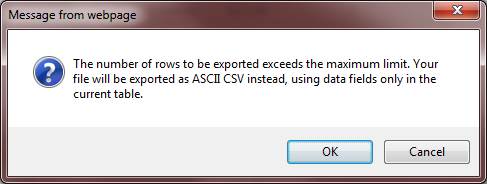
A Quick Tour of Iron Speed Designer
What is an Iron Speed Designer Application?