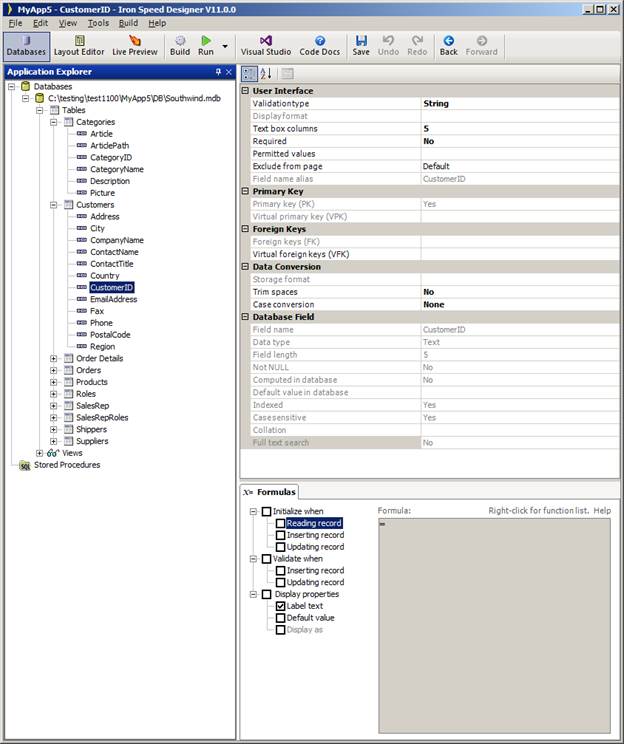
Databases settings are applied to all web pages that use the particular table fields. These settings can be customized for individual controls via the Property Sheet.
|
Go to: |
Databases |
Applications built using Iron Speed Designer can use a variety of built-in data field validation types and their corresponding data input validation. Iron Speed Designer creates your application’s data access layer based on these options.
|
|
|
Databases settings are applied to all web pages that use the particular table fields. These settings can be customized for individual controls via the Property Sheet. |
Iron Speed Designer applications include code that translates between the database storage format for a field, to the display and input formats, and then back again upon insertion to the database. Using Iron Speed Designer, you can avoid writing such code.
Databases contains these principal folders:
|
Group |
Description |
|
Database |
Shows the database tables, views and custom queries available to your application for each selected database.
|
|
Stored Procedures |
Lists the application’s stored procedures (SQL) created by Iron Speed Designer. |
|
Property |
Description |
|
Connection name |
The name of the connection key for this database in the application’s Web.config file. |
|
Connection string |
The database connection string in the application’s Web.config file. |
|
Provider name |
The database provider name in the application’s Web.config file. |
These properties are available when you select a database table or view in the Application Explorer.
These user interface properties are available when you select an individual database field.
|
Property |
Description |
||
|
Validation type |
The display formatting and data validation used whenever the field is displayed or used as an input field. See Field Validation Types for details. |
||
|
Display format |
The field’s display format, typically for numbers and dates. See Display Format Options for details. |
||
|
Text box columns |
The maximum number of characters that can be entered into or displayed in a text box control. This sets the HTML “maxlength” and “size” properties in the associated text box controls used to display the database field. The number of characters displayed can be overridden for an individual control via the “Text box columns” setting in the Property Sheet for the control. However, the maximum number of characters which can be entered is still governed by the “Text box columns” setting on Databases. Note that this setting governs only the display width of the field, not the number of bytes that the underlying database field can accommodate. Text box columns pertain primarily to string-based field validation types. Use the “Maximum display length” property to control the amount of text displayed in a literal or label control.
|
||
|
Required |
Indicates that the user must provide a value on input. If selected, an application user must provide a value for the field when using the Add Record or Edit Record pages. If the underlying database schema has a “not NULL” constraint for the field, Iron Speed Designer will automatically select the Required option as a convenience for you. Note: The Required option may be globally set via Databases, and hence grayed out in the Display tab of the field’s Property Sheet. |
||
|
Permitted values |
A list of possible legal values for the field. For more information, see: |
||
|
Exclude from page |
Indicates whether to exclude this field when creating new pages. "Default" uses settings in Application Generation Options. (Note: Excluding required fields and primary key fields is not recommended.) |
These primary key properties are available when you select an individual database field.
|
Property |
Description |
|
Primary key |
Indicates whether the field can have only unique values. If selected, only one row in the table can have any particular value. This is useful for enforcing uniqueness of numbers, such as record numbers. |
|
Virtual primary key |
Indicates whether the field should be treated as if it were a primary key for the table or view. Zero or more fields may be selected which collectively comprise the primary key of the table (a composite key). For additional information, see: Adding Virtual Primary Key Relationships. |
|
Use database sequence |
Indicates whether the field is automatically populated with a sequence number provided by the database. This option applies only to Oracle databases. |
These foreign key properties are available when you select an individual database field.
|
Property |
Description |
|
Foreign keys |
Specifies one-to-many relationships between related database tables and views. |
|
Virtual foreign keys |
Specifies one-to-many relationships between related database tables and views that are not explicitly defined in the database. For additional information, see: Adding Virtual Foreign Key Relationships. |
These data conversion properties are available when you select an individual database field.
|
Property |
Description |
||||||||
|
Storage format |
The field’s storage format, typically for numbers and dates. See Storage Format Options for details. |
||||||||
|
Trim spaces |
Indicates whether to trim leading and trailing spaces on data entered into the field when new records are created or existing records are updated.
|
||||||||
|
Case conversion |
Indicates how to process text entered into the field when new records are created or existing records are updated.
|
Iron Speed Designer is not a data modeling tool; it cannot create or modify database tables (schema definitions) nor will it graphically depict relationships between the various tables. However, it does show the database tables you have elected to use in your application as well as database field definitions for each table.
Formula events let you evaluate (execute) formulas when specific events occur. These formula events are available when you select an individual database field.
Formulas are available in both the Data Access Layer via Databases (described here) and in the Presentation Layer via the Pages tab. In some cases, you may have formulas in both the Data Access Layer and in the Presentation Layer, and the question arises as to which takes precedence. Since formulas at both levels are always executed for their respective events, it is possible for one formula to override or overrule the result of another formula based on their execution sequence. The chronological execution sequences (evaluation order) for formulas are:
|
Event |
Execution sequence |
|
Reading a record |
1. Initialize when Reading Record (data access layer event) 2. Initialize when Showing Record (presentation layer event) |
|
Adding a new record to the database |
1. Initialize when Adding Record (presentation layer event) 2. Initialize when Inserting Record (data access layer event) |
|
Updating an existing record in the database |
1. Initialize when Editing Record (presentation layer event) 2. Initialize when Updating Record (data access layer event) |
A database field may be considered new if you renamed the field, its schema order was changed or its type was changed. You can use the Map Field dialog to identify the old field currently used by Iron Speed Designer to its new (renamed) counterpart in the database schema. By mapping the old field to the new one, you can retain previously entered table and page properties. See Incorporating Database Schema Changes for details.
|
Property |
Description |
|
Map field to |
Identifies the previous name of this field. |
Setting Database Field Properties
Adding Not-Null Field Constraints
Adding Virtual Foreign Key Relationships